Learn how to change your Plesk Password.
If you require any assistance with the below steps, please open a support ticket from within your Zeniar Portal.
Instructions
1. Login to the Zeniar Portal at https://zeniar.com
2. Select Services and My Services from the top menu bar
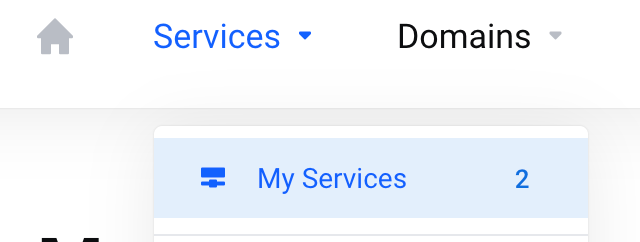
3. Click on your service in the list
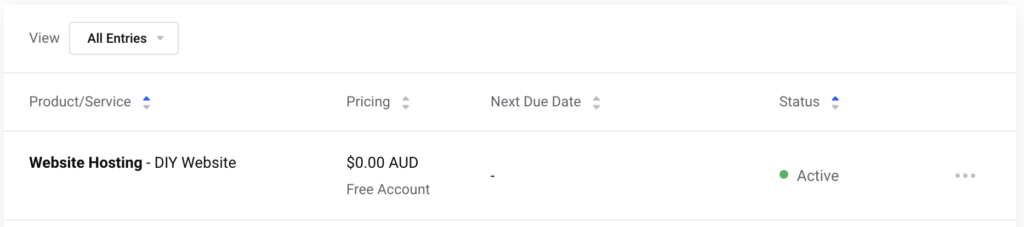
4. Select Change Password from the left hand menu
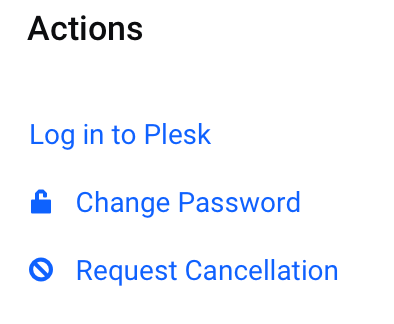
5. Enter your new password ensuring it meets the security requirements
Tip We recommend using the Generate Password function to create a strong and unique password
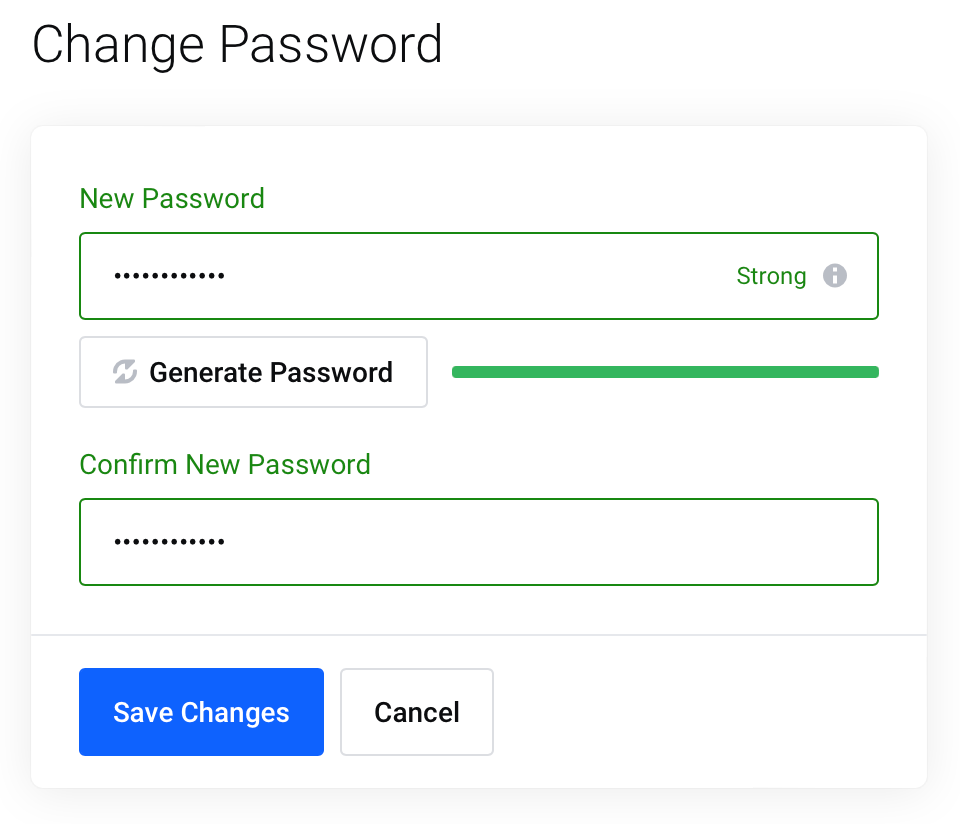
6. Click on Save Changes to save your new password
Change password from Plesk panel
1. Login to your Plesk panel at https://plesk.zeniar.com
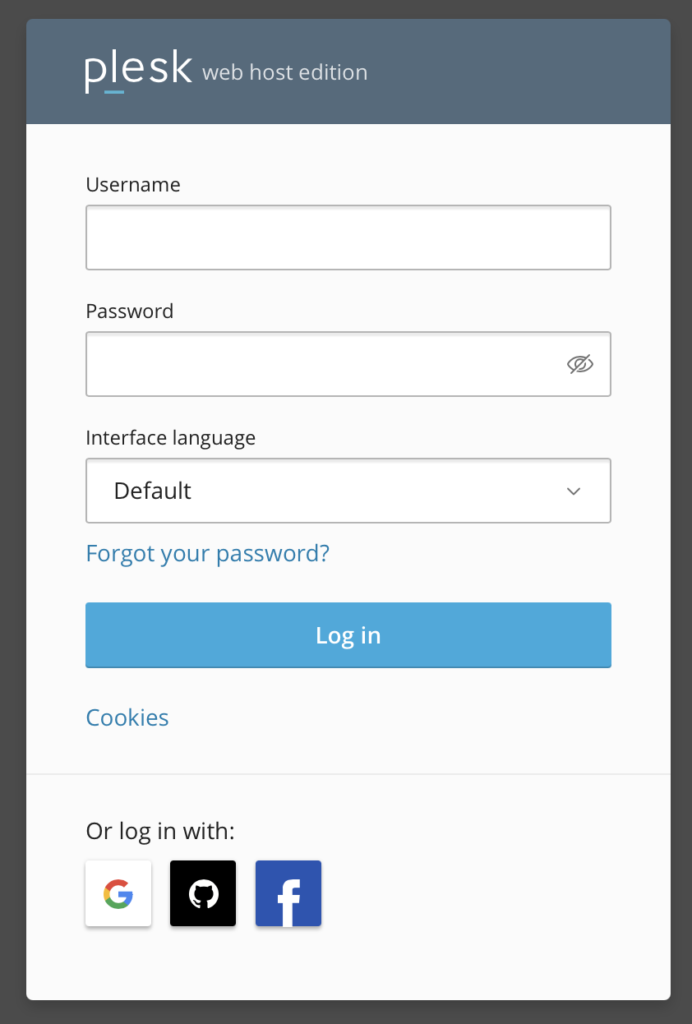
2. Select your user name from the top right and click Edit Profile
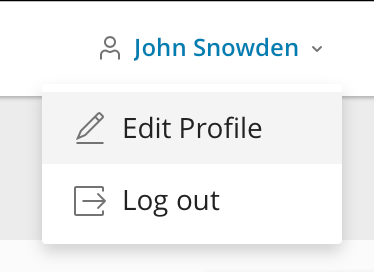
3. Enter your secure password in the Password and Confirm Password fields.
Your password must contain
- At least 1 capital letter
- At least 1 number
- At least one special character @#$%^&*()
- Be at least 8 characters long
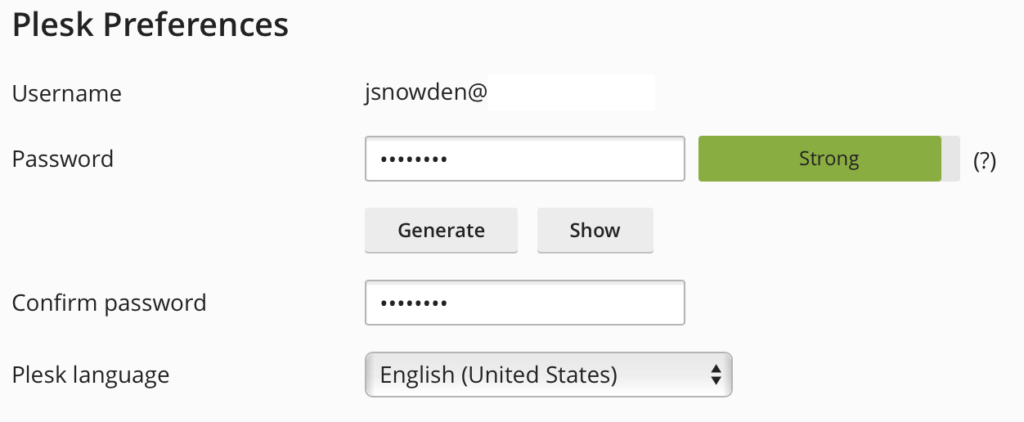
4. Once you are happy with your password, select OK to save




























