Introduction:
Learn how to password protect your entire WordPress website via WP Toolkit. This can be a helpful tool if you wish to create a private WordPress installation or if your site is under active development.
Approximately 10 Minute Process
Step-by-Step Guide
1. Login to Plesk via your Zeniar Portal account and load the WP Toolkit, if you haven't already, Click here to learn how
2. Switch on the toggle for the Password Protect option
![]()
3. Enter a username and password for the site and then click Protect
![]() All Zeniar passwords must be considered strong. For security reasons, we suggest using a random password by using the Generate button.
All Zeniar passwords must be considered strong. For security reasons, we suggest using a random password by using the Generate button.
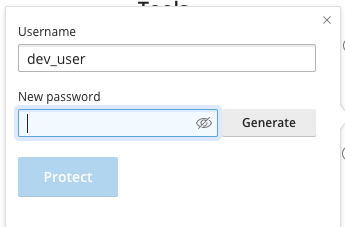
4. The toggle switch will now be switched on, indicating that the site is password protected.
![]() To switch off the password protect feature for your site, simply switch the toggle switch to off.
To switch off the password protect feature for your site, simply switch the toggle switch to off.
![]()
5. Next time you or any visitor access your website, you will be prompted with a username and password box.
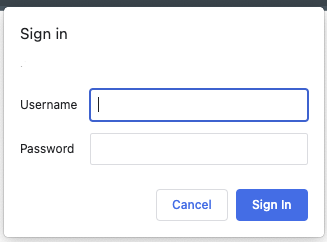
Require additional assistance?
Our dedicated Australian support team is ready to help. Reach out to us via email at [email protected] or by submitting a support ticket through your Zeniar Portal.


