Introduction:
Discover how to scan your website for malware using ImunifyAV within Plesk. This guide will walk you through the steps, ensuring your website remains secure and free from malicious threats.
Approximately 10 Minute Process
Step-by-Step Guide
1. Login to Plesk from your Zeniar Portal
2. Click on the Website & Database tab from the left toolbar

3. Expand the website you wish to scan

4. Click on the ImunifyAV option under Security

5. A status will be displayed of the last scan performed on your domain
6. To initiate a new scan, click on Back to domains
![]()
7. Under the Action column, click on Scan
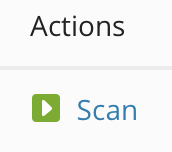
8. A progress indication will be displayed under Action Status, to stop the scan, press Cancel

Require additional assistance?
Our dedicated Australian support team is ready to help. Reach out to us via email at [email protected] or by submitting a support ticket through your Zeniar Portal.


