Introduction:
Learn how to update your WordPress Admin Password directly from the WP Toolkit dashboard within Plesk, allowing you to swiftly regain access to your website. Safeguarding your website's security starts with regularly refreshing your password. We recommend updating your WordPress Admin password every 3 months to maintain optimal security measures.
Approximately 5 Minute Process
Step-by-Step Guide
1. Login to Plesk via your Zeniar Portal account and load the WP Toolkit, if you haven't already, Click here to learn how
2. Click on the Setup button as shown in red below
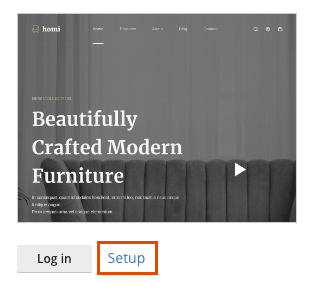
3. Enter a new admin password in the New Password field. Please ensure that your password is strong. For security reasons, we suggest that you use the Generate button to create a random strong password.

4. Check to ensure that your email address is up to date as old email addresses can allow attackers into your WordPress website

5. Once complete, click on the Change button in the lower left to update your password
![]()
Require additional assistance?
Our dedicated Australian support team is ready to help. Reach out to us via email at [email protected] or by submitting a support ticket through your Zeniar Portal.


