Introduction:
Learn how to restore a backup of your WordPress website using the WP Toolkit dashboard. This convenient feature allows you to revert your website to a previous state in case of any issues or data loss, ensuring peace of mind and continuity of your online presence.
Approximately 25 Minute Process
Step-by-Step Guide
1. Login to Plesk via your Zeniar Portal account and load the WP Toolkit, if you haven't already, Click here to learn how
2. Click on the Back Up / Restore tab as shown below in red
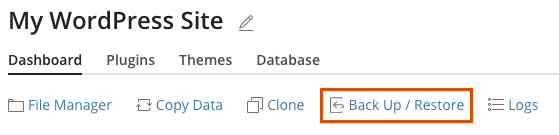
3. Click on the Restore button on the back up that you would like to store
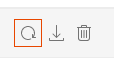
4. A confirmation message will be displayed confirming you are about to overwrite your current data with the back up. Click on the Restore button to proceed
![]() This only overwrites the WordPress files & Content within the WordPress directory. Any files or folders that are created outside of the WordPress directory will not be changed.
This only overwrites the WordPress files & Content within the WordPress directory. Any files or folders that are created outside of the WordPress directory will not be changed.
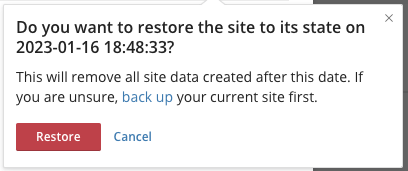
5. The progress of your restore will be displayed in the lower right of your page
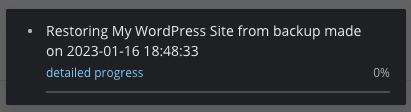
6. Once the restore is complete, a successful message will be displayed

Require additional assistance?
Our dedicated Australian support team is ready to help. Reach out to us via email at [email protected] or by submitting a support ticket through your Zeniar Portal.


