Introduction:
Learn how to set up an FTP user in Plesk, enabling you to establish connections to files hosted within your domain via an FTP client. This step-by-step guide ensures straightforward configuration, granting you convenient access to manage your files efficiently.
Approximately 10 Minute Process
Step-by-Step Guide
1. Login to Plesk from your Zeniar Portal
2. Select the Websites & Domains tab from the left toolbar
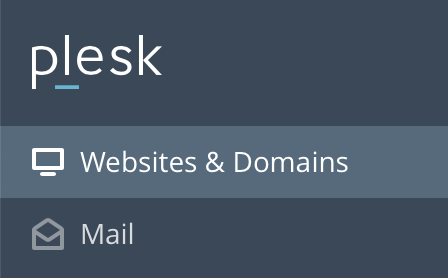
3. Expand the website you wish to setup FTP access for
![]()
4. Under Files & Databases, select FTP Access
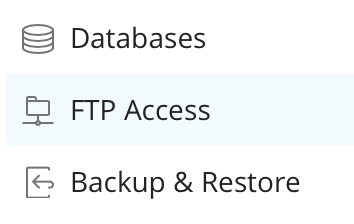
5. Click on Add an FTP Account
![]()
6. Enter an FTP username used to login with
![]()
7. By default, the home directory is set to the root folder. If you wish to provide FTP access to only a certain folder, set the folder path here
![]()
8. Set a strong password and confirm the password
![]() For optimal security, we highly recommend utilizing the "Generate Password" function to create a unique password.
For optimal security, we highly recommend utilizing the "Generate Password" function to create a unique password.
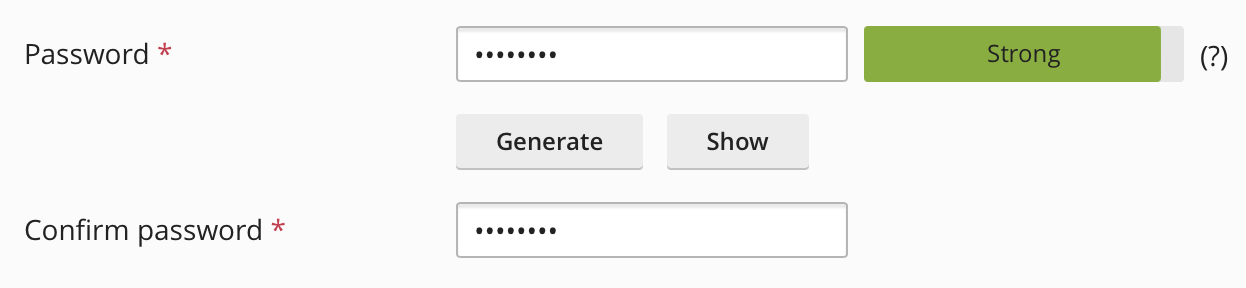
9. Click on the OK button to create the FTP user
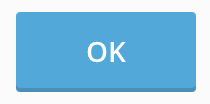
Require additional assistance?
Our dedicated Australian support team is ready to help. Reach out to us via email at [email protected] or by submitting a support ticket through your Zeniar Portal.


