Introduction:
Learn how to enable automatic Plugins and WordPress core updates in WP Toolkit for Plesk. Ensuring your website is up to date will protect you from the latest vulnerabilities and provide a better experience to your customers / views.
Approximately 15 Minute Process
Step-by-Step Guide
1. Login to Plesk via your Zeniar Portal account and load the WP Toolkit
2. Click on the Autoupdate Settings link located in the lower left of the WP Toolkit for the Website you wish to edit
![]() Enabling automatic updates may cause your website or certain plugins to break. Ensure you select the settings that best suite your required need.
Enabling automatic updates may cause your website or certain plugins to break. Ensure you select the settings that best suite your required need.

3. Set your preference for Update WordPress Automatically
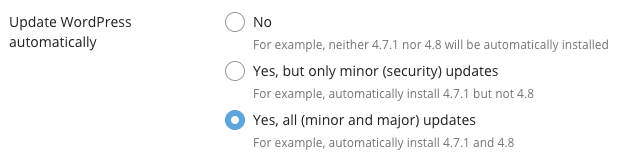
4. Set your preference for Update Plugins Automatically
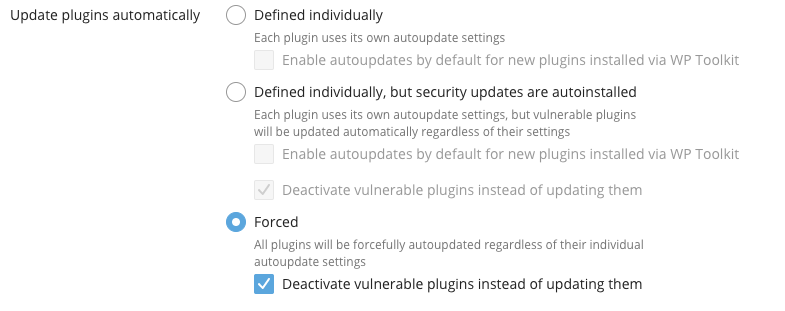
5. Set your preference for Update Themes Automatically
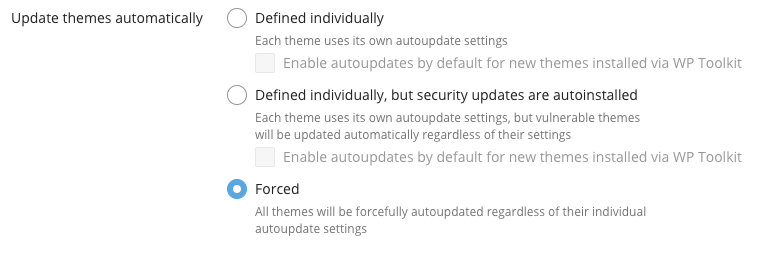
6. Once complete, click on OK in the lower left to save these settings
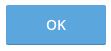
Require additional assistance?
Our dedicated Australian support team is ready to help. Reach out to us via email at [email protected] or by submitting a support ticket through your Zeniar Portal.


