Introduction:
Learn how to add another contact or team member to your account to receive email notifications about your account, you can do so within your portal account. This action does not grant them access to control or modify your account.
Approximately 10 Minute Process
Step-by-Step Guide
1. Login to your account at https://zeniar.com
2. From the My Dashboard screen, select the + New Contact button located in the left column
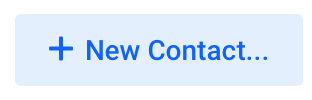
3. Select Add New Contact from the Choose Contact menu
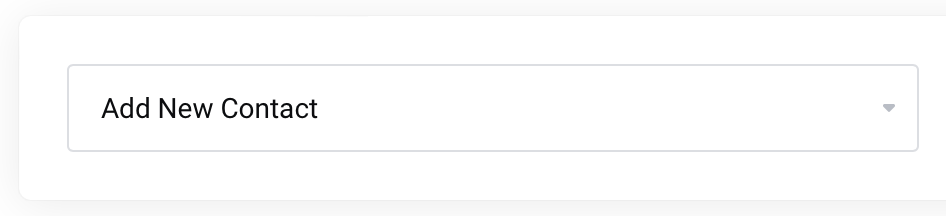
4. Enter the contact details for your new contact
![]() This will serve as their login information as well.
This will serve as their login information as well.
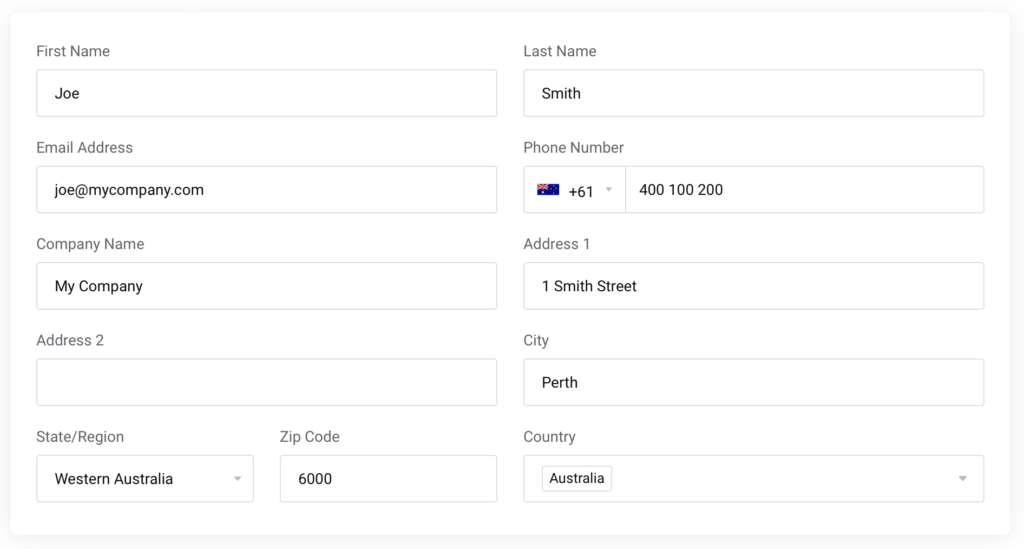
5. Select which emails you wish for your contact to receive
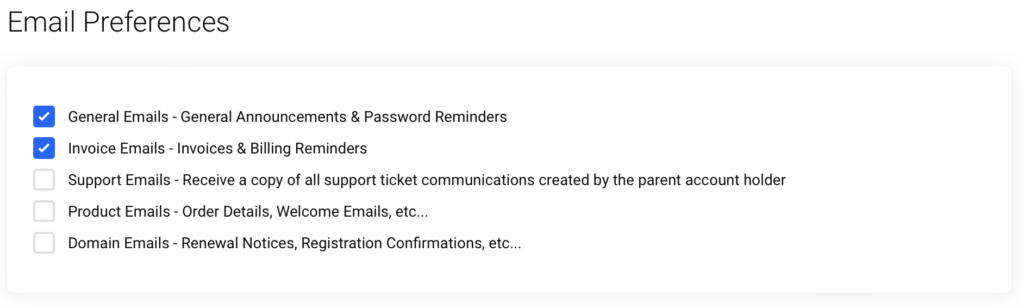
6. Click on the Save button to save your changes and send the welcome email
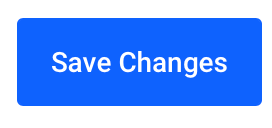
7. You will see a successful message displayed confirming the contact has been added
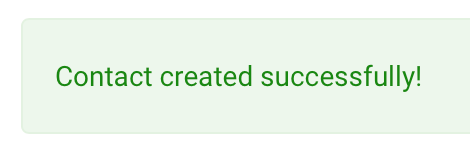
The contact you have added will now receive an email to confirm their account and setup a password to login to the portal.
Require additional assistance?
Our dedicated Australian support team is ready to help. Reach out to us via email at [email protected] or by submitting a support ticket through your Zeniar Portal.


