Introduction:
In this guide, we'll walk you through the simple steps to change the PHP version used for hosting your website in Plesk. By following these instructions, you'll ensure compatibility and achieve optimal performance for your website.
Approximately 10 Minute Process
Step-by-Step Guide
1. Login to Plesk via your Zeniar Portal (Learn How)
2. From the left sidebar, click on Websites & Domains
![]()
3. Click on PHP Settings under the Dev Tools column
![]() If you own more than a single domain, select the drop down arrow on the domain you wish to change the PHP settings for first.
If you own more than a single domain, select the drop down arrow on the domain you wish to change the PHP settings for first.
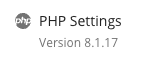
4. Click on the drop down menu for the version and select the PHP Handler you require
![]() If a PHP version is marked as (Outdated), we strongly advise against using it, as it may contain security vulnerabilities.
If a PHP version is marked as (Outdated), we strongly advise against using it, as it may contain security vulnerabilities.
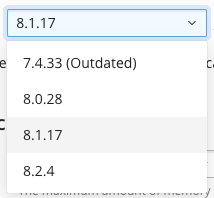
5. Select from the drop down menu how you would like PHP to run. We recommend for best performance to use FastCGI application served by Apache
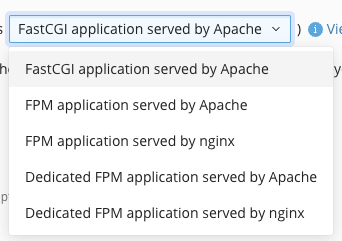
6. Check to ensure that the rest of your PHP settings have carried over correctly
7. Once you are satisfied with your changes, click on OK or Apply to update your domain.

8. You should see a successful message advising the change has been applied without issues

Require additional assistance?
Our dedicated Australian support team is ready to help. Reach out to us via email at [email protected] or by submitting a support ticket through your Zeniar Portal.


