Introduction:
Learn how to update your GoDaddy domain to direct traffic to your Zeniar web hosting. By following these steps, you can seamlessly align your domain with your hosting subscription, ensuring that visitors are directed to your website hosted on Zeniar's servers.
Approximately 25 Minute Process
Step-by-Step Guide
1. Login to your GoDaddy account
2. Click on the My Account menu located at the top of the page
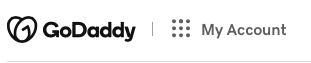
3. Select Domains from the Quick Links drop down menu
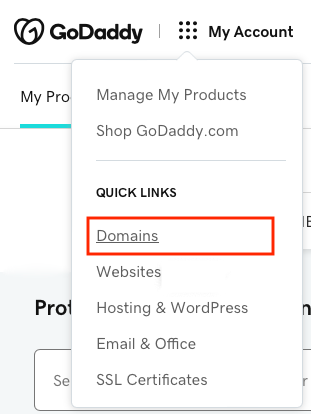
4. Click on the 3 dots to expand the drop down
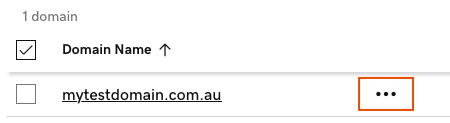
5. Click on Edit DNS
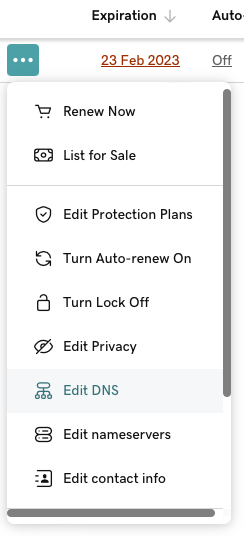
6. Select the Nameservers tab

7. Click on the Change Nameservers button
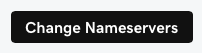
8. Enter the following Nameservers in the popup box and click Save
NS1.ZENHOST.AU
NS2.ZENHOST.AU
![]() This process may take up to 48 hours to propagate across the internet before your domain fully directs to your website hosted with Zeniar. However, you can still access Plesk via your Zeniar Portal account during this time to start creating and managing your website.
This process may take up to 48 hours to propagate across the internet before your domain fully directs to your website hosted with Zeniar. However, you can still access Plesk via your Zeniar Portal account during this time to start creating and managing your website.
Require additional assistance?
Our dedicated Australian support team is ready to help. Reach out to us via email at support@zeniar.com or by submitting a support ticket through your Zeniar Portal.


